As I am essentially a “One Man Band” with some external support, I am always on the lookout for how I can use technology to improve my productivity.
I’ve focused on some key areas that I know work for me:
• Reduce travel
• Reduce document preparation time
• Improve your concentration
1. Reduce travel time and/or improve the quality of telephone communication
For many of us travel is a big challenge as it can consume a large part of the available day. My motto with flying is “Time to spare – go by air!”. So how can we reduce the amount of travel we do?
You can make more phone calls, but the quality of interaction is usually much less than a face-to-face chat.
I’ve found that there is a compromise that allows you to reduce travel and improves the quality of remote communications – Video Conferencing.
A few years ago,systems and speed were inadequate without dedicated hardware but now, you can use the power of the internet faster and mobile broadband to improve this communication.

Video Conferencing Solutions: These abound are available on most of the devices that we use in business – desktops, laptops, tablets and smartphones. The ability to quickly video conference from your phone or iPad is a very handy feature and the quality is excellent.
• Skype.com – Skype is the most common solution as its free and available on most devices, however regular users will complain of a high level of drop outs and poor quality.
• VSee.com – I’ve recently started using another solution VSeewhich appears to have a lower bandwidth requirement and has a very easy screen sharing feature so you can make your calls really interactive. Its also free and has IOS apps as well as a desktop application.
• GoToMeeting.com – GTM is a geat tool for when you have more than 3 or 4 people to participate in the call as it will handle up to 25 attendees and has great webcam and screen sharing. The other big advantage is that you can record your sessions for future reference. More than 25 people and you can use GotoWebinar.com. Both these services are premium services so you pay a monthly fee for access and they have mobile versions for your phone and/or tablet.
• FaceTime – IOS users can also use FacetTime, an Apple product, to have a one-on-one video chat. It has the advantage of tracking the person down on a range of devices. It is also free as long as you have an internet or Wifi connection.
2. Reduce your time preparing memos, instructions and providing feedback
I find that email can consume an enormous amount of time when preparing a document as we need to check spelling, grammar and make sure that we have actually conveyed a clear concise message.
For many tasks, not all, there is a simple, quick and effective solution – video or voice memos. A short message is quick and easy to produce and can contain far more information than an email and can be instantly emailed or transferred from your device to the appropriate people.
I need to thank Will Abbott in the UK for sending me regular coaching updates via video for opening my eyes to the power of this simple tool.
So, if you can’t make an important internal meeting where you need to make a report. Video record it and send it in.
 Video and Voice Recorders – Given our access to computers, tables and smartphones it is reasonable to expect that you will have a plethora of devices at your fingertips for this task.
Video and Voice Recorders – Given our access to computers, tables and smartphones it is reasonable to expect that you will have a plethora of devices at your fingertips for this task.
• Smartphones & Tablets – depending on your preference for operating systems there are plenty of tools to assist you here. As an IOS/Apple User, I use the Camera app on my portable devices for short video messages. For voice notes, I use the Voice Memo app on my iPhone. There are equivalent apps for use on Windows and Android devices. The advantage of using these devices are that they are portable and you can use them to take video in the field to illustrate real problems and issues, which improves understanding.
• Desktops – As a Mac User, for short video messages I use Photo Booth and I believe that Webcam 7 is a good Windows option. For longer more complex messages and updates where I might want to include screenshots or PPT presentations, I use Camtasia (both Windows and Mac versions) and I also believe that Screenflow is very good.
• Evernote.com – Evernote is a great tool for disseminating your video and voice memos. You can record audio and camera images directly in Evernote and you add text and video to notes as required. The beauty of using Evernote is that you can instantly share these notes via email or you can share the entire Notebook automatically as they sync to all devices and can shared with multiple people. Every note is also available on all your devices: web, desktop, tablet and smartphone.
3. Reduce your time typing up meeting notes
Too often we need a copy of our meeting notes that we can share with others. I see that there are 2 options here: transcribing your notes or sending them out electronically. Remember: many reporting functions do not require a typed report and a handwritten facsimile is often good enough. Decide and agree what is required in advance.
Electronic handwriting images: There are many options here. The first thing you need to do is understand that other people reading your handwriting is an eventuality. This will help you to focus on writing legibly and structuring the layout to make in comprehensible. The tools that I use here are:
• Livescribe Pen – www.livescribe.com – this is a smart electronic pen that captures your handwriting and can also record audio as you go. Depending on the version you get, the images sync with Evernote for recall and distribution. You need to use their notebooks and stationery but this is not onerous and is relatively inexpensive.
• Photos – you can simply take a photo of your pages and send them via email. I mainly use the Camera app in Evernote for this function as it compiles all my pages into one Note.However, I also use the Camera app on my iPhone but also use Scan-2-PDF app (IOS) to create a PDF. If I am taking notes from a whiteboard I always use the Whiteboard Capture Pro app on my iPhone. It is excellent.
• iPad– for notetaking on my iPad, I use a special stylus – AdonitJotpro – and the Penultimate app which also syncs with Evernote – a great combination. However, for annotating PDF documents for review, I use the Goodnotes app. I am not aware of similar products for other tablets.
Transcription Solutions – there are a limited number of solutions that will either transcribe your handwritten notes to text or will transcribe your voice to text, even from recordings. You can train some of them to learn your voice and handwriting. You can also use a transcription service and there are many of these on the web or through freelancer.com or similar sites.
• Handwriting transcription: I do not currently use any of these services. Most of the newer programs centrearound transcribing from your iPad. Writepad app gets lots of good reviews.
• Voice to text transcription: Again, I no longer use any of these apps but have used Dragon in the past. It is very popular and now has a range of options and learns your speech patterns so accuracy is good. You can also use Google Voice, which is especially good on Android phones.
4. Reduce your time collaborating on documents with colleagues
It is really easy to waste a lot of time and energy when collaborating on documents with colleagues. You waste time emailing versions around and collating feedback from lots of people. The solution is to use a familiar tool that is purpose built for live collaboration.
• Google Drive – (previously Google Docs) is an online suite of document tools that most of use are familiar with: Word processor, Spreadsheet and Presentations. The difference is that Google Docs are completely on-line and allow for real time “live” collaboration with multiple users. You decide who has access and you even restrict access to “View only”. So, no messing about with versions – it all happens live and onscreen. Best of all – it’s free.
5. Reduce your time compiling travel itineraries and checking on flights
As a frequent traveller, one of the frustrating things with the modern world (where it is so easy and convenient to book your own travel) is checking and compiling your itineraries for flights, accommodation, car hire, etc.
The best solution I have found for this is Tripit.com. This is a great service that masquer ades as an app (web, IOS, Blackberry, Windows and Android).
ades as an app (web, IOS, Blackberry, Windows and Android).
Tripit collates all your travel details by scanning your Inboxes and extracting the details from your confirmation emails (provided your supplier uses a recognized standard for this – most airlines, major hotels and car hire companies use the standard). I usually have to add a few hotels and services apartments manually.
Tripit then automatically compiles your travel into “trips” (based on dates), which you can then manage. This is a simple process and allows you to see your booking sequentially (and find errors). Tripit Pro will also keep you up to date with flight delays, directions and maps, etc.
You can easily share your Trips with interested parties, spouse, colleagues, etc. It is a great app.
6. Maintain concentration on the task at hand
As I mentioned in the Productivity webinar, there is neat trick for improving your time management. It involves using a “count down” timer to keep you focused on the task. It is much more powerful that I could have imagined.
I have found that setting a count down timer for 25 minutes (followed by at least a 5 minute break for emails, phone, etc) does the following:
• It keeps me focused on the task with a sense of urgency. There’s nothing like that “ticking clock” to maintain the focus.
• I am not as distracted by phone calls, emails, unexpected visitors, etc as I know I can back to them in x minutes (when the timer has run out).
So where can you find a timer?
• Smartphone – most smartphones have a clock app, which includes a countdown timer. My iPhone and iPad have one. Set it up in a prominent place and let it loose.
• Pomodoro timer – On task management website, kanbanflow.com there is an app called the “Pomodoro Timer”. This is a great timer and it’s where I started first using the technique.
There you have my Top 6 time saving tools and apps for improving your productivity.
What are the tips you have for saving time with technology?
Russ